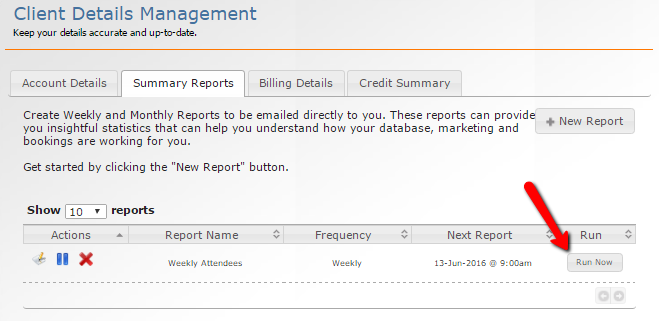4455
4455
1. Log into your MyGuestlist account
2. Click on 'Manage Email Reports' located in the Green Menu

If you're not completely sure how you would like to use Summary reports or would like some help on what these reports can do for you, click here.
3. Click 'New Report'

4. Enter a name and select how often you would like the report to be emailed.

5. Click Next
6. Select which reports you would like to include in the report sent to you

7. Click Next
8. Select which email address you would like the reports sent to

9. To add a new email address, click the green + and enter in the address

10. Click Create Report
11. You can now see your report in the table. You can do the following things:

You can also click the 'Run Now' button to generate the report immediately.