Jun 09, 2020
 3346
3346
1. Log into your MyGuestlist account
2. Click on the Database tab

3. Click on Website Forms
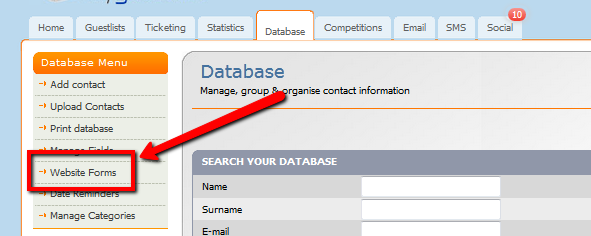
4. Click on 'Edit' under the form name

5. To add a new field, click on 'Custom Fields' and select the type of field you would like to add.

6. The field will be added to the bottom of your form.

7. Click on the field to edit the name and details

8. Make sure to save the form after all changes have been made



