Apr 09, 2015
 2992
2992
1. Log into your MyGuestlist account
2. Click on the Email tab
3. Click on Send a Campaign
4. Select your saved campaign from the right drop down box
5. Click Next
6. Click 'Open Editor'
7. Edit the text block you would like to upload your file in

8. Highlight the text and then click on the link icon

9. Click 'Upload/Link to my File'

10. Click on 'Upload' in the pop up box
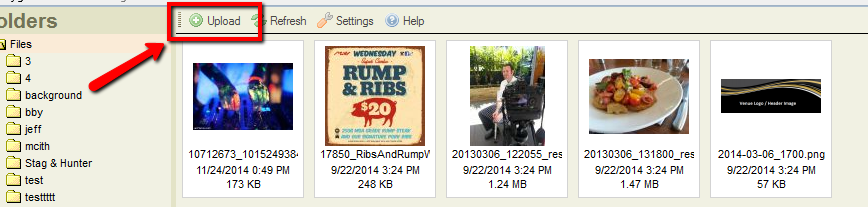
11. Search for your file by clicking on 'Browse' and then click 'Upload Selected File'

12. Double click on the image so select it
13. Click Ok




