 3248
3248
Videos are not able to be directly inserted into emails because email clients (Hotmail / Gmail etc.) see them as viruses and block them from being received by patrons.
Instead you need to have your video hosted somewhere outside of MyGuestlist (For example: your website or YouTube) and then link that video to your email. When a patron clicks on the video, it will open their browser to where the video is hosted. Unfortunately there is no way to have the video play directly inside the email campaign itself.
If your video is hosted through YouTube, you can use our YouTube block. Click here to see instructions on how to add the YouTube block into your email campaign.
If your video is not hosted via YouTube please follow the steps below:
Firstly you will need to get an image to use. This would typically be the thumbnail of your video but any image is usable.
Secondly you will need to add a play button to that image. A play button can be added via image editing software, or via an online service (for example: http://addplaybuttontoimage.way4info.net/)
From here you will need to upload your image and link the video to the image:
1. Add an image block into your email by clicking on the block and dragging it into your email content.

2. Click on the image block. If the block contacts multiple blocks, click on 'Edit Image'

3. Click on 'Insert image'

4. Click on 'upload or use my image

5. Click on Upload and navigate to where the image is located on your computer.

6. Click Done
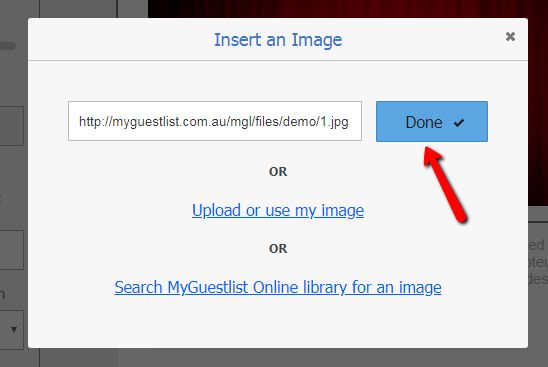
7. To add a link to your image click on the image and under 'Link To' set the drop down to 'URL' and enter the link to the video in the empty box provided.




