 3829
3829
1. Log into your MyGuestlist account
2. Click on the Guestlists Tab

3. Click on Website Forms
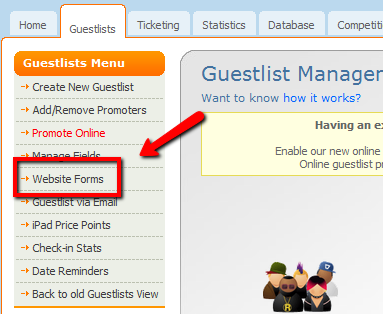
4. Click on Rules under the form name.

Categories & Rules- Click on Category Assignment |
|
Select the categories you would like and then click Update.
To Create a new Category, click On Create Category, enter the name of the new category, then click Create, then Update.
To exit this window, click Esc on your keyboard.
|
E-mail Verification- Click on E-mail Verification |
|
Click on the drop down arrow to select that you would like the user to verify their email address before being added to the Database.
|
Who can complete this form?- Click Contact Restrictions |
|
You can set restrictions to certain forms so that only people in your Database or in a category can fill it out.
Make sure you select the restriction and enter a message to let people know why they can't fill out the form. Click Update when you're done.
Do you need to authorise submissions?- Click Submission Approvals
Click on the drop down and select that submissions do, or do not need to be authorised. By default, this is set to 'Do not need to be authorised".
|
Make sure you click Save and close when you're done, otherwise you'll lose all your changes.












